System Config
Pages
To manage the pages in the system, click on the gear icon on the right side of the top bar and click on Pages under Systems Config.
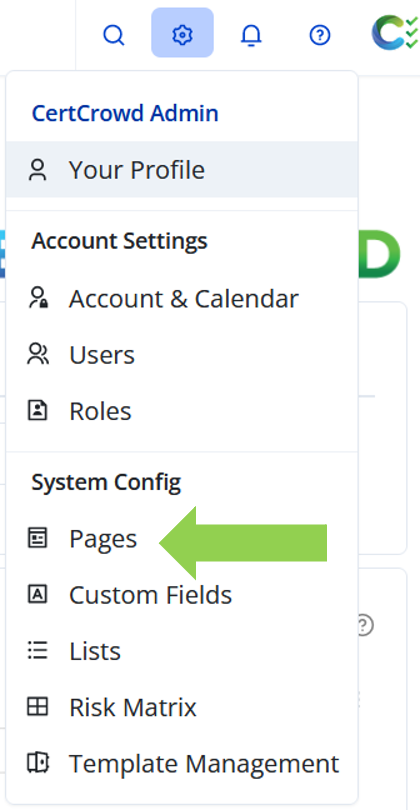
To create a page, click on the blue Create New Page button and select the page type.
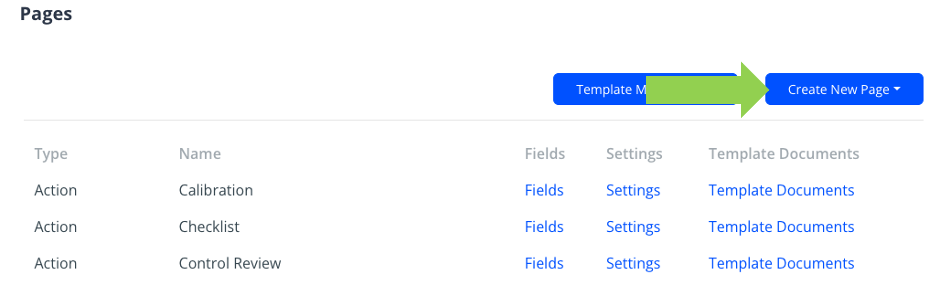
Fill in the details about the page and click Submit to save.
For Action pages: Select the modules you want this action to be able to be added to from the drop-down menu next to Available For, and select a default task window for this type of action.

If you want this action to be available for Risk Assessments, select Risks from the Available For drop-down menu and tick the box next to Support Risk Questions.
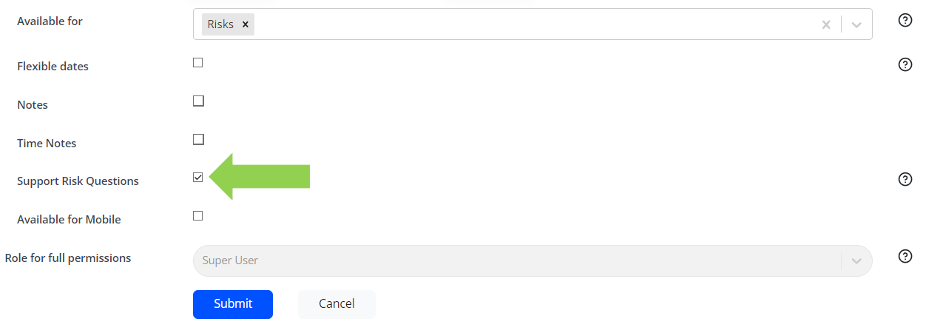
Custom Fields
There are many different types of custom fields you can create to add to pages in all modules or questions on tasks. To make custom fields, click on the gear icon on the right-hand side of the top bar and click on Custom Fields.
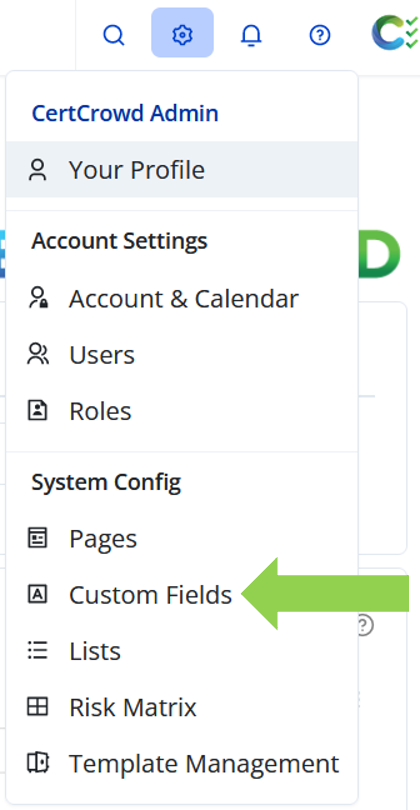
There are several default custom fields already in the system.
To make a new one, click on the blue Create New Custom Field button and select the field type from the drop-down menu.
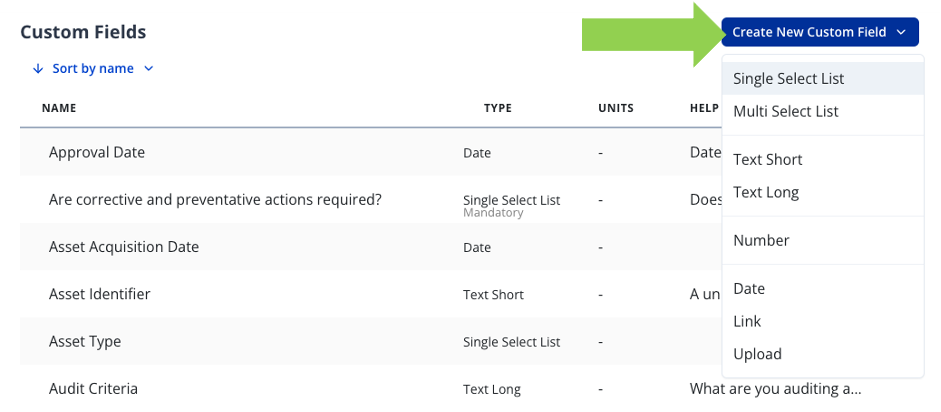
A window will pop up where you can fill out the details of the field you are making and click the blue Create button to save.
If this field will be mandatory, click the switch next to the Mandatory field.
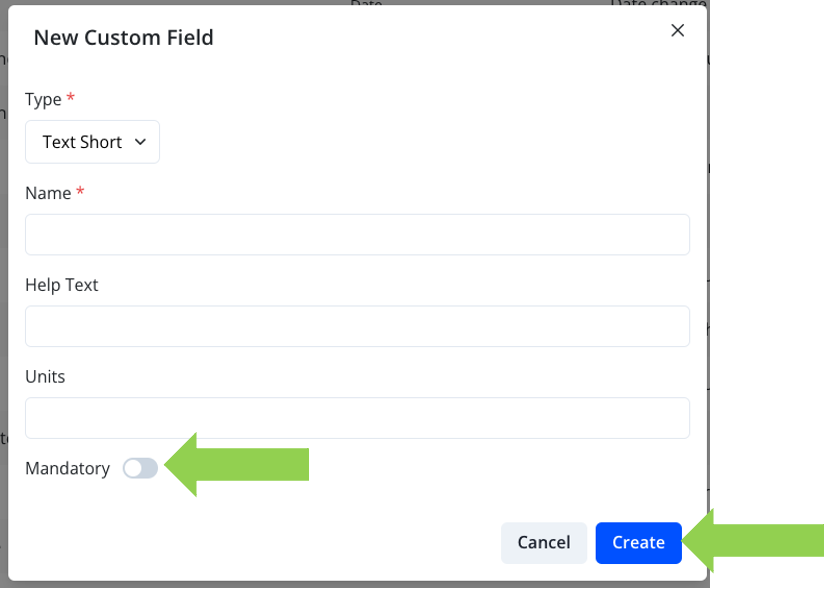
For Single Select and Multi Select List fields, you will also need to select a list from the Chosen List drop-down menu. If the list does not exist in the system, you will need to create one.
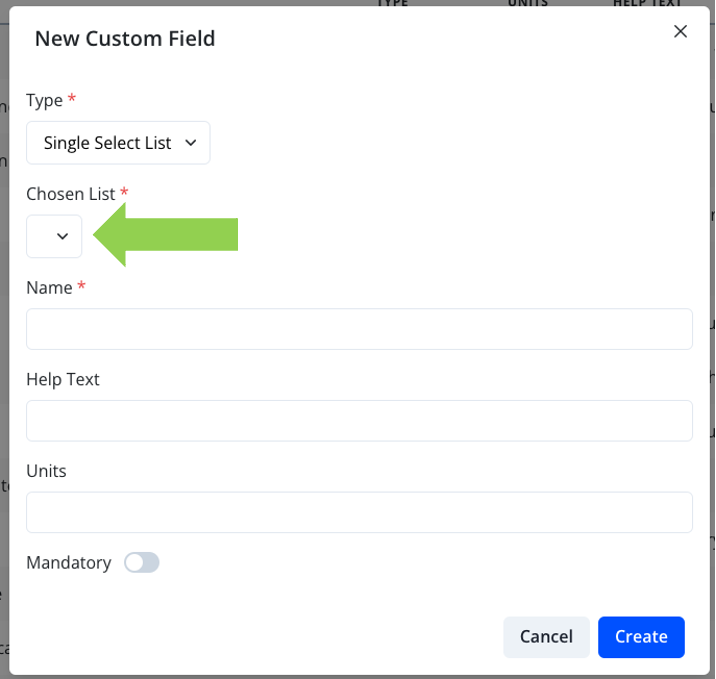
To edit existing fields, click on the name of the custom field and click Edit.
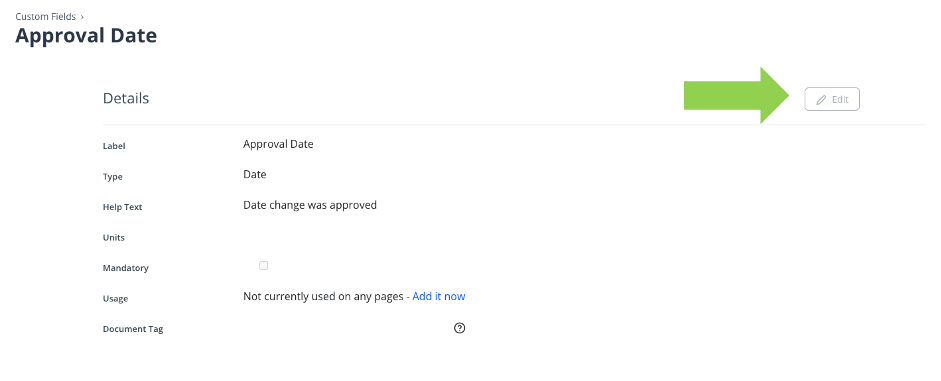
Once you are done, click Submit to save.
Lists
To make a list, click on the gear icon on the right side of the top bar and click on Lists.
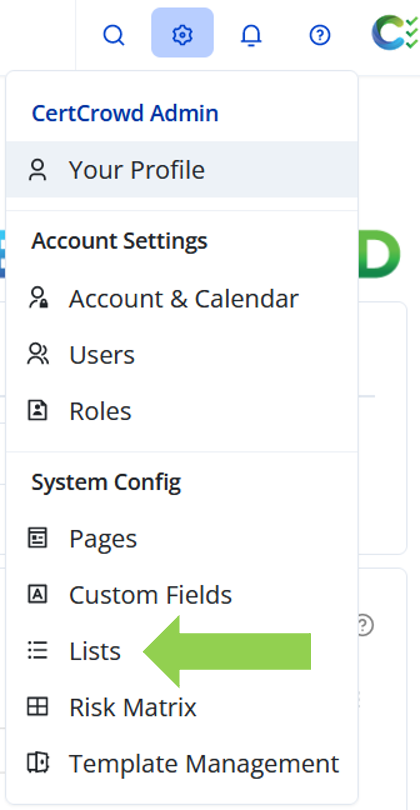
Click the blue Create New List button and select either Number or Text type lists from the drop-down menu.

Fill in the List Name field and start adding to your list.
To add more items to your list, click Add List Item. To delete an item from your list, click Remove List Item.
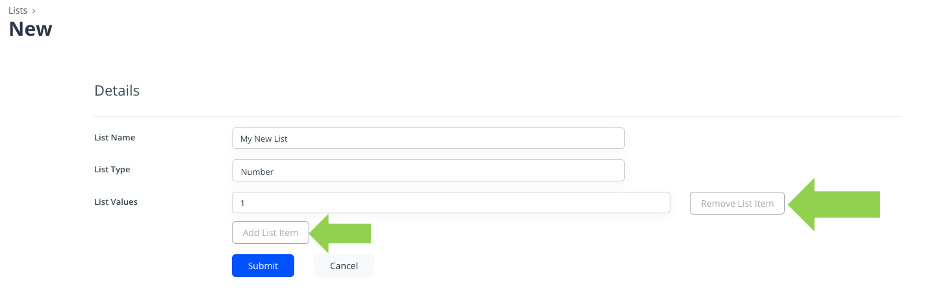
Click Submit to save.
To add the list to a custom field, click on the gear icon in the top bar and click on Custom Fields from the drop-down menu.
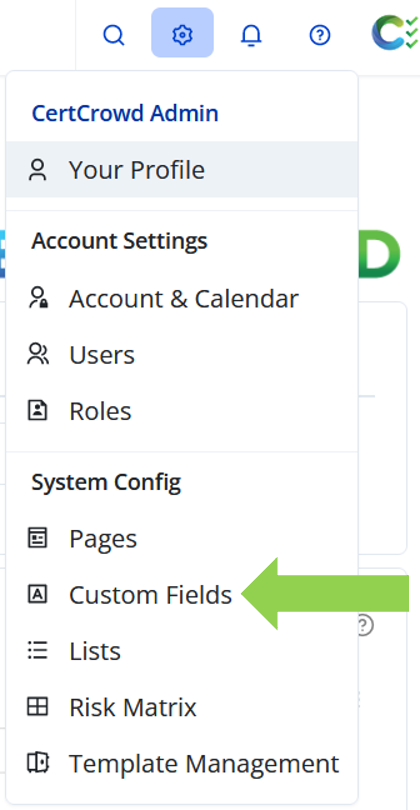
Click on the blue Create New Custom Field button and select either Single Select List or Multi Select List from the drop-down menu.
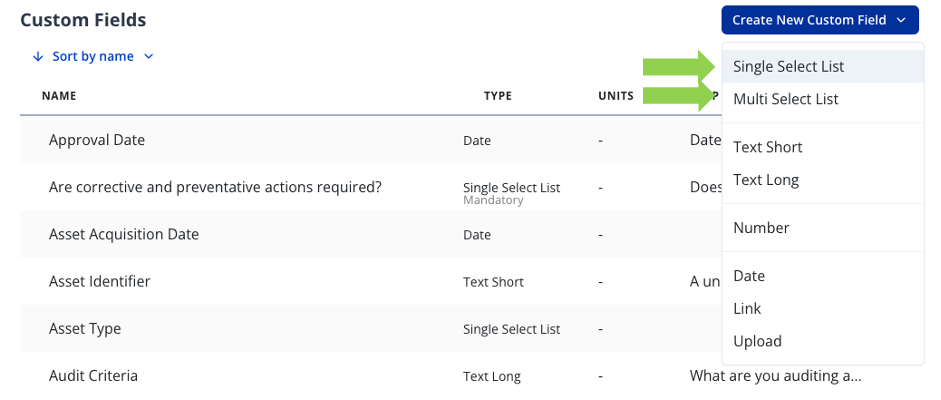
Select the list from the drop-down menu under Chosen List.
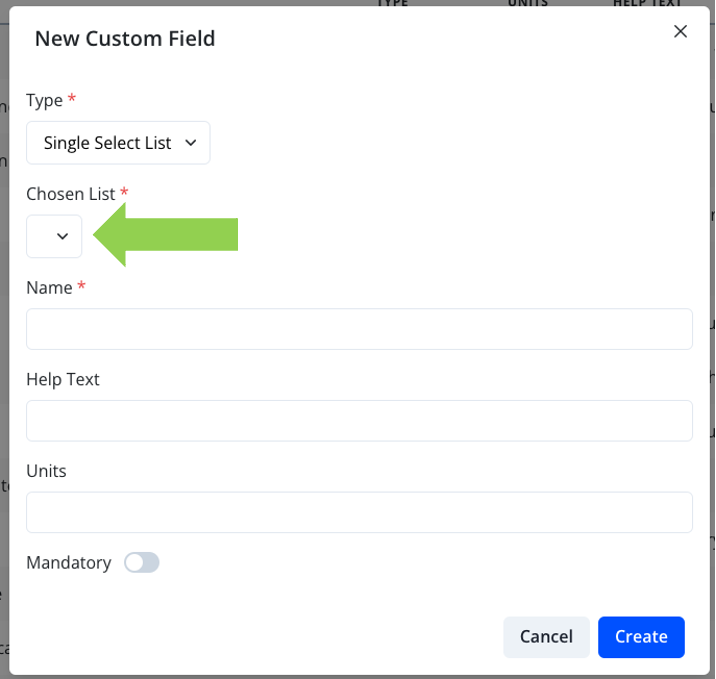
Click Create to save.